I know about extend and gravity. I have an image and I want to increase its canvas size to 400x400 AND I want to take the existing image and place it at a specific X and Y in the canvas. I have the Specific values, but I need the ability to move the image there.
Here is an Example.
width = 52
page.x = 158
400 - width - page.x = 190
height = 107
page.y = 146
400 - height - page.y = 147
In this example the image needs to be resize from 52x107 to 400x400 and the image needs to start at 158x146 in this need 400x400 canvas.