So I am trying to create a combined list from two separate columns by omitting the duplicate items. I have searched and found a formula that combines the list this way by going through one column at a time.
But I want to combine the columns like this:
where it goes through each row first.
Is there a formula or VBA code that does that? Thank you.
EDIT: This is just a way to show my request. The color was added to show how the combined list is sorted, it is not part of the request. The actual lists are each about 500 rows long consisting of 9+ digit ID numbers.