I want to run and debug my Android apps on my HTC Incredible. On http://developer.android.com/guide/developing/device.html it says I have to install the Windows USB driver. And the instructions for that says:
"1. Connect your Android-powered device to your computer's USB port. Windows will detect the device and launch the Hardware Update Wizard"
But it doesn't. When I connect my phone it's visible as a drive letter and its SD card is visible as a second drive letter and I can transfer files. But Hardware Update Wizard doesn't launch. Nor is it already connected - if I go to my SDK tools directory and do "adb devices" it returns blank.
So what do I have to do to debug on my phone? Thanks in advance!!