I'm trying to import a theme from a CSS module but TypeScript gives me a "Cannot Find Module" error and the theme isn't applied on runtime. I think there's something wrong with my Webpack config but I'm not sure where the problem is.
I'm using the following tools:
"typescript": "^2.0.3"
"webpack": "2.1.0-beta.25"
"webpack-dev-server": "^2.1.0-beta.9"
"react": "^15.4.0-rc.4"
"react-toolbox": "^1.2.3"
"node-sass": "^3.10.1"
"style-loader": "^0.13.1"
"css-loader": "^0.25.0"
"sass-loader": "^4.0.2"
"sass-lint": "^1.9.1"
"sasslint-webpack-plugin": "^1.0.4"
Here is my webpack.config.js
var path = require('path');
var webpack = require('webpack');
var sassLintPlugin = require('sasslint-webpack-plugin');
module.exports = {
entry: [
'webpack-dev-server/client?http://localhost:8080',
'webpack/hot/dev-server',
'./src/index.tsx',
],
output: {
path: path.resolve(__dirname, 'dist'),
publicPath: 'http://localhost:8080/',
filename: 'dist/bundle.js',
},
devtool: 'source-map',
resolve: {
extensions: ['.webpack.js', '.web.js', '.ts', '.tsx', '.js'],
},
module: {
rules: [{
test: /\.js$/,
loader: 'source-map-loader',
exclude: /node_modules/,
enforce: 'pre',
}, {
test: /\.tsx?$/,
loader: 'tslint-loader',
exclude: /node_modules/,
enforce: 'pre',
}, {
test: /\.tsx?$/,
loaders: [
'react-hot-loader/webpack',
'awesome-typescript-loader',
],
exclude: /node_modules/,
}, {
test: /\.scss$/,
loaders: ['style', 'css', 'sass']
}, {
test: /\.css$/,
loaders: ['style', 'css']
}],
},
externals: {
'react': 'React',
'react-dom': 'ReactDOM'
},
plugins: [
new sassLintPlugin({
glob: 'src/**/*.s?(a|c)ss',
ignoreFiles: ['src/normalize.scss'],
failOnWarning: false, // Do it.
}),
new webpack.HotModuleReplacementPlugin(),
],
devServer: {
contentBase: './'
},
};
and my App.tsx where I'm trying to import:
import * as React from 'react';
import { AppBar } from 'react-toolbox';
import appBarTheme from 'react-toolbox/components/app_bar/theme.scss'
// local ./theme.scss stylesheets aren't found either
interface IAppStateProps {
// No props yet
}
interface IAppDispatchProps {
// No state yet
}
class App extends React.Component<IAppStateProps & IAppDispatchProps, any> {
constructor(props: IAppStateProps & IAppDispatchProps) {
super(props);
}
public render() {
return (
<div className='wrapper'>
<AppBar title='My App Bar' theme={appBarTheme}>
</AppBar>
</div>
);
}
}
export default App;
What else is required to enable typesafe stylesheet module importing?