I come up with three possible solutions for this problem.
- Convert your data table to a pivot table and use a pivot chart (currently only available in Windows version, sorry if you are using a Mac).
- Use a bit of VBA to hide the empty rows.
- Use a bit of VBA to modify the data displayed on the chart.
Sample Data Setup
Although you provided a screen shot of your data, it is not simple to convert that into a test case to demonstrate the three solutions. Therefore, I threw together this very simple set up.
- Column A contains a list of possible "users".
- Cell D1 is a user entry to change the contents of column B and C.
- Column B contains the actual "users". It is calculated with
=IF(A2<=$D$1,A2,"")
- Column C contains the data that goes with the "users". It is calculated with
=IF(B2<>"",10,"")
- A chart is added to the sheet.
Below is a screenshot of the sample setup, where all potential users are included. (Note: It is Sheet1)
Below is a screenshot of the sample setup, where only potential users A through E are included.
The white space in the second image is the problem we are trying to address.
SOLUTION 1: Make a pivot table of the data
- Select all of the pertinent data, in this case
B1:C12.
- Select Insert -> Pivot Table
- In the Create Pivot Table dialog, make sure "New Worksheet" is selected, and click OK.
- On the Pivot Table, place "User" field in Rows, and "Total" field in Values. Select the Value Field Settings... for the "Total" field and make sure it uses Sum.
- In the Pivot Table, select the Row Labels drop down, Label Filters, Greater Than... . Type "" into the dialog and select OK.
- From Pivot Table Tools -> Analyze, select PivotChart. Choose Bar Chart from the dialog.
Below is a screen shot of the Pivot Table.
On the tab with the data, change the last potential user from E to G. On the Pivot Table, refresh the data.
Below is a screen shot of the refreshed pivot table.
SOLUTION 2: Use VBA to hide empty rows
The below code is attached to a button made visible on the worksheet. (n.b. There are other ways to activate the code such as change events, but this will depend on a number of factors outside the scope of this answer).
Sub HideRows()
Dim AllCatRange As Range
Set AllCatRange = Worksheets("Sheet1").Range("B2:B12")
Dim iLoop As Long
For iLoop = 1 To AllCatRange.Rows.Count
If AllCatRange.Cells(iLoop, 1) = "" Then
AllCatRange.Cells(iLoop, 1).EntireRow.Hidden = True
Else
AllCatRange.Cells(iLoop, 1).EntireRow.Hidden = False
End If
Next iLoop
Set AllCatRange = Nothing
End Sub
Below is a screen shot of the data tab with the button added.
After clicking the button, it now looks like this ...
This code will expand rows when they contain data, and collapse rows when they do not.
A potential problem with this approach is that expanding/collapsing rows will change the size of the chart, if the chart lays over those rows.
SOLUTION 3: Use VBA to modify the chart
The below code is attached to a button, and used to modify the chart after the source data is changed.
Sub ModifyChart()
Dim AllCatRange As Range
Set AllCatRange = Worksheets("Sheet1").Range("B2:B12")
Dim lastRow As Long
lastRow = 1
Dim iLoop As Long
For iLoop = 1 To 11
If AllCatRange.Cells(iLoop, 1) <> "" Then
lastRow = lastRow + 1
End If
Next iLoop
Dim PlotCatRange As Range
Set PlotCatRange = Worksheets("Sheet1").Range("B2:B" & lastRow)
Dim PlotSerRange As Range
Set PlotSerRange = Worksheets("Sheet1").Range("C2:C" & lastRow)
Worksheets("Sheet1").ChartObjects(1).Chart.FullSeriesCollection(1).XValues = "=Sheet1!" & PlotCatRange.Address
Worksheets("Sheet1").ChartObjects(1).Chart.FullSeriesCollection(1).Values = "=Sheet1!" & PlotSerRange.Address
Set AllCatRange = Nothing
Set PlotCatRange = Nothing
Set PlotSerRange = Nothing
End Sub
Below is a screenshot of the data tab with the new button in place.
Below is a screenshot of the tab after clicking the button.
Wrap up
My personal preference is to use VBA to modify the chart after the data is modified, as this reflects what you would do manually.