As others have mentioned, there is not a simple property to render text as an outline. You either need to draw the text or do something else.
One very easy way is to a "hollow", outline Font:
Dim bmp As New Bitmap("C:\Temp\BigHead_thumb1.jpg")
Dim txt = "I AM BIGHEAD"
Using g = Graphics.FromImage(bmp)
Using fnt = New Font("OutLined", 20)
Dim sz = g.MeasureString(txt, fnt)
Dim x = (bmp.Width - sz.Width) / 2
Dim y = (bmp.Height - sz.Height) - 10
g.DrawString(txt, fnt, Brushes.AntiqueWhite, x, y)
pb1.Image = bmp
End Using
End Using
Result:
I dont think the result is all that swell. If you are trying to make the text stand out, letting the image show thru parts of the text doesnt serve that purpose very well. The smaller the image, the worse it is.
If you have to go Font-hunting for a outline style font, you might want to consider buying/licensing it from somewhere. Many of the freeware ones just dont look right.
To make it stand out more, you can use a black-out behind the text. It is a bit crude but allows maximum readability, especially if the image is small-ish:
Using g = Graphics.FromImage(bmp)
Using fnt = New Font("VERDANA", 18)
Dim sz = g.MeasureString(txt, fnt).ToSize()
Dim x = (bmp.Width - sz.Width) \ 2
Dim y = (bmp.Height - sz.Height) - 10
Dim r = New Rectangle(x, y, sz.Width + 8, sz.Height + 2)
g.FillRectangle(Brushes.Black, r)
g.DrawString(txt, fnt, Brushes.AntiqueWhite, r)
pb1.Image = bmp
End Using
End Using
Result:
In between those 2 extremes, you can use GraphicsPath to draw an oversize image of the text to serve as the back part, then the actual text in a different color on that.
Using g = Graphics.FromImage(bmp)
Using fnt = New Font("VERDANA", 18)
Dim sz = g.MeasureString(txt, fnt).ToSize()
Dim x = (bmp.Width - sz.Width) \ 2
Dim y = (bmp.Height - sz.Height) - 10
Using gp As New GraphicsPath,
br As New SolidBrush(Color.DimGray),
p As New Pen(Color.WhiteSmoke, 6)
gp.AddString(" " & txt, fnt.FontFamily, 1,
22, New Point(x, y),
StringFormat.GenericTypographic)
g.DrawPath(p, gp)
g.FillPath(br, gp)
End Using
End Using
End Using
pb1.Image = bmp
It is a bit more involved, but the results are rather nice:
The image on the left uses the code above. The center image uses WhiteSmoke for both colors, the outer Pen color uses a lower Alpha value resulting in a softer appearance. The one on the right uses a near black color for the pen to act as a kind of black-out effect.
It is best to use a few more calculated variables. For instance, rather than 22 for the outline, that should be some based on the font size like +25% so the result scales based on the font size used.