I'm familiar with dynamically showing/hiding other report objects (textboxes/tablix/columns etc...) based on a variable or parameter value - but is there a way to do this with the header? I don't see any "visibility" tab on the header object to set an expression.
Further more, is there a way to do hide the header based on the export style. For example, I want to show the header when exported to PDF, but want to hide it when exporting to XLS (to prevent cell merging).
I've seen examples of when the "header" is replaced by a "rectangle" which can be toggled. I've also seen articles refering to =Globals!RenderFormat.IsInteractive = “EXCEL”), but I don't know where that is set? On a server config file? Is there a way to have it done just for that one specific rdl report file?
Thanks in advance!