I need to create circular shape with gaps.
I'm creating a Progress Bar which will represent clock. 12 gaps each assigned to hours.
this is exactly the thing I want to achieve. (Outer ring on Death Star)
here is my code so far:
in activity.xml
<ProgressBar
android:id="@+id/progressBar"
android:layout_width="200dp"
android:layout_height="200dp"
android:indeterminate="false"
android:progressDrawable="@drawable/circular_progress_bar"
android:background="@drawable/circle_shape"
style="?android:attr/progressBarStyleHorizontal"
android:max="500"
android:progress="65"
android:layout_marginBottom="165dp"
android:layout_above="@+id/button5"
android:layout_centerHorizontal="true" />
in circular_progress_bar
<?xml version="1.0" encoding="utf-8"?>
<rotate xmlns:android="http://schemas.android.com/apk/res/android"
android:fromDegrees="270"
android:toDegrees="270">
<shape
android:innerRadiusRatio="2.5"
android:shape="ring"
android:thickness="4dp"
android:useLevel="true"><!-- this line fixes the issue for lollipop api 21 -->
<gradient
android:angle="0"
android:endColor="#007DD6"
android:startColor="#007DD6"
android:type="sweep"
android:useLevel="false" />
</shape>
</rotate>
in circle_shape.xml
<?xml version="1.0" encoding="utf-8"?>
<shape
xmlns:android="http://schemas.android.com/apk/res/android"
android:shape="ring"
android:innerRadiusRatio="2.5"
android:thickness="4dp"
android:useLevel="false">
<solid android:color="#CCC" />
<stroke
android:dashGap="10px"
android:dashWidth="10px"
android:width="1dp"
android:color="#ababb2" />
</shape>
How do I separate my shape so it will look like this? Am I on correct path?