I was wondering what I would need if I wanted to use a mask image to get my UIImageView in a specific shape. From what I understand, to create a mask, I need to have an image with the shape of the mask all black on top of a white background. Something like this, for example:
First of all, is this sufficient to shape an image view, and if so, how do I do it in Swift 3? I can only find masking code that is either outdated or written in Objective-C. I've tried simply assigning the image above to an UIImageView and then assign the image view to the mask property of the UIImageView I want to shape, like so:
self.defaultImageView.mask = self.maskImageView
This didn't do anything. It just made self.maskImageView disappear (both image view's added through the storyboard and connected using IBOutlet properties). I'm sure I'm forgetting to do something. It can't be this simple. I would appreciate it if someone could help me out. Like I said, I put both image views on the exact same spot, on top of each other, in the storyboard.
UPDATE: My first attempt to set the mask programmatically after deleting it from my storyboard.
let layer:CALayer = CALayer()
let mask:UIImage = UIImage(named: "Black-Star-Photographic-Agency")!
layer.contents = mask
layer.frame = CGRect(x: 0, y: 0, width: ((self.defaultImageView.image?.size.width)!), height: (self.defaultImageView.image?.size.height)!)
self.defaultImageView.layer.mask = layer
self.defaultImageView.layer.masksToBounds = true
The result was that the image view had completely disappeared and wasn't visible anymore. Am I doing something, am I forgetting something or both?