I was working on android studio and it was working fine until i tried to update the packages from the sdk manager and it didnt get completed (reached almost 75% and then stopped possibly due to weak network connection). Now when i try to open android studio it shows a dialog box titled start failed java.lang.runtimeexception and a lot more codes written in it... tried everything, installing the latest version of android studio from google's site. NOT worked ! still the same problem.. tried to change the idea.properties file.. DIDNT WORKED TOO!! closed my internet connection... same thing occured.. Seriously looking for a solution....
Asked
Active
Viewed 5,885 times
0
-
do a clean AS install. – user1506104 Oct 20 '16 at 06:30
-
1uninstall with Iobit uninstaller – Nikunj Paradva Oct 20 '16 at 06:32
-
whats a clean AS install – rishi singh Oct 20 '16 at 06:35
-
Move Android SDK somewhere else. – Toris Oct 20 '16 at 06:39
-
you mean installing the sdk in any other directory than the default one?? – rishi singh Oct 20 '16 at 06:40
-
@rishisingh Yes. Move broken one to someware else where Android Studio does not know, then install default Android SDK (maybe with Android Studio installer). – Toris Oct 20 '16 at 06:44
-
when i tried to install the android studio the sdk installation path was default\sdk1 instead of sdk... i did the install but the same problem occurs again.. – rishi singh Oct 20 '16 at 06:55
-
How about uninstall Android Studio and re-install it? Same problem occurs? – Toris Oct 20 '16 at 07:02
-
yupp!! now i have two sdk folders in appdata.. sdk1 and sdk . im using windows 10 – rishi singh Oct 20 '16 at 07:09
-
Android Studio has SDK path setting, so after boot is sccess, decide which one to use. – Toris Oct 20 '16 at 07:12
-
1. Check TEMP folder. Android Studio often fills it up while updating SDK. – Toris Oct 20 '16 at 07:14
-
2. Start SDK manager.exe in SDK folder. If it shows broken ones, delete them. – Toris Oct 20 '16 at 07:16
-
finally!!!! its working.... Cleared the temp folder inside sdk and deleted the broken ones from the sdk... I dont know which one helped but it worked.. thanks @Toris – rishi singh Oct 21 '16 at 05:27
2 Answers
1
it took me a whole day to solve this issue... @Toris was right.. Delete the broken packages from the sdk manager or clear the TEMP folder under USER/AppData/Local/Android/sdk directory... THANKS AGAIN @Toris
rishi singh
- 11
- 1
- 2
-
NB: 1.Clearing temp folder recovers SDK download problem. (If it is filled up, download stops, and often leaves broken packages.) 2.Broken packages may prevent booting Android Studio. – Toris Oct 21 '16 at 19:34
0
If someone having this same problem then what you can do is: Go to help and Check for updates then download the patch and restart your IDE.
Problem was plugins and with the update you will see this:
This means that your plugins are becoming compatible with the latest version.
Other options:
- Invalidate caches and restart
- Sync with gradle files
- Rename the marketPlace folder [C:\Users\USERNAME.AndroidStudio4.0\config\plugins]