I have looked to find related questions multiple times, but I have never found a similar question. Everyone is always wanting to know how to adjust column widths, that's easy, I have much more nuanced question.
I love auto adjust, makes clean looking tables and makes sure everything is visible (aka.; ctrl-a, double click up top between columns), but if you have one cell with a long piece of text (like notes at the bottom of a table), it makes that column like 400 pixels wide to capture the entire text, when I just wanted it to update per my column heading or table data. I would like to be able to flag this text cell to be ignored by excel for auto adjustment.
If you are OK with it being Centered, then you can set that cells alignment (and 1 cell to the right's) to "Center Across Selection" and it will be ignored. But, like my example above, I often want this text justified left or right, not allowing C.A.S. to work.
Has anyone been able to accomplish this?
EDIT: After over a decade of searching, I've found the answer. It is to use Center Across Selection as described above, but to use Custom Number Formats to auto-pad the text with spaces for the desired justification. I put together an image below to help explain this graphically.
Copy-able Custom Number Formats here as well (They only need to applied to the left-most cell with the text, all affected cells need to be Center Across Selection'd):
[left justified, remove quotes, note end-space] "General* ;General* ;General* ;General* "
[right justified, remove quotes]
"* General;* General;* General;* General"