I'm trying to develop an Android app with Android Studio (running on Windows 8.1 Pro) but I can't get the emulator to work, and don't want to faff around trying to load each iteration of my app onto my phone.
The error I get when I try to start the emulator (Nexus 5, Android 7.0 x86, all emulator images are downloaded and installed): 
I have verified that VT-x is enabled in my BIOS. On top of that I have no idea why it tells me anything in regards to a linux distro; as I mentioned above I'm running this on Windows 8.1.
I have also verified Intel Virtualization Technology is enabled in the BIOS.
What is the path where I can verify if /dev/kvm exists or not?
Or, more importantly, how can I get this retched thing to work?
Other things I've tried:
Manually installing intel HAXM (6.0.4) which gives me the following error:
Re-installing via the Android Studio SDK manager (same error as manually installing)
Any suggestions?