In case anyone is looking for this now, gitlab has now implemented a scheduled build feature with variable overwriting (incredibly handy). Documentation found here.
For anyone interested in the instructions for this feature when this answer was given, here it goes:
Using Pipeline Schedules
In order to schedule a pipeline:
- Navigate to your project's Pipelines -> Schedules and click the New Schedule button.
- Fill in the form
- Hit Save pipeline schedule for the changes to take effect.
My favorite feature of this is the scheduled pipeline variables.
The variables documentation can be found here, but the most useful information for me was the priority, which I will retype here:
Priority of Variables
The variables can be overwritten and they take precedence over each other in this order:
- Trigger variables or scheduled pipeline variables (take precedence over all)
- Project-level secret variables or protected secret variables
- Group-level secret variables or protected secret variables
- YAML-defined job-level variables
- YAML-defined global variables
- Deployment variables
- Predefined variables (are the lowest in the chain)
Hope this helps. I'm delighted that they added this feature.