UPDATED ANSWER
Since Genymotion 2.10 Google Play Service and Play Store can be automatically installed.
Here is the news from Genymotion 2.10 – Seamlessly install Google Play Services and Play Store:
Genymotion 2.10 is out! And it comes with a 1-click installer for Google Apps
Simply download and install Genymotion 2.10 and a new “Open GApps” widget will be available in your toolbar. Click it and it’ll do the rest!
Now you can have your applications relying on Google Play Services and Google Play Store working perfectly fine. No more fumbling around with random zip files and tutorials found there and there!
You can found the toolbar on the upper right of genymotion shown in this image:
OLD ANSWER
There is official FAQ for using Google Play in How do I install Google Play Services?, here the FAQ text:
For intellectual property reasons, Google Play Services are not
included by default in Genymotion virtual devices. However, if you
really need them, you can use the packages provided by OpenGapps.
Simply follow these steps:
- Visit opengapps.org
- Select x86 as platform
- Choose the Android version corresponding to your virtual device
- Select nano as variant
- Download the zip file
- Drag & Drop the zip installer in new Genymotion virtual device (2.7.2 and above only)
- Follow the pop-up instructions
Please note Genymobile Inc. and Genymotion assume no liability
whatsoever resulting from the download, install and use of Google Play
Services within your virtual devices. You are solely responsible for
the use and assume all liability related thereto. Moreover, we
disclaim any warranties of any kind for a particular purpose regarding
the compatibility of the OpenGapps packages with any version of
Genymotion.