I have duplicated assemblies in the .NET Framework Components tab of a Choose Toolbox Items menu item: 
The full code for assembly loading can be found here, but the main idea is following:
- Probe assembly in user docs
- Probe assembly in VS extensions
- Probe assembly near the package assembly
- Load toolbox items into the toolbox by calling
IToolboxService.AddToolboxItem()method
The actual dll that is really loaded is v16.1.2.0.
v15.1.1.100 и 15.1.2.0 do not exist on a disk and I can't find any trace of these rudimentary assemblies on my disk and in registry.
How can I remove outdated entries from the list?