I'm currently trying to come up with a way to have excel look at a monthly schedule for my doctor's service rotations and to provide a summary of the services they're scheduled for and how many of each.
below is an example of how the schedule is formatted
Rotation service Day 1 Day 2 Day 3 Day 4 Day 5
Cardiology John/Jared Jacob/Omer/Jerry Mary/Richard Gary/Beth Monica/Richard
Consults Omer/Mary Richard/Monica Jerry/John/Gary Monica/Richard
ER nights Omer/Monica Omer/Jared
I'm attempting to summarize each providers rotations for a given month. So I attempted to create a formula that looks at the whole month and returns how many times a provider is scheduled for each rotation.
the end results should resemble this,
Omer
Cardiology 1
Consults 1
ER nights 2
I've used several different formulas and the closest I got was using the below code,
=IF(ISERROR(VLOOKUP($J$13,$A$1:$A$98,1,FALSE)),"Not there",COUNTIF($A1:$F98,$K$12&"*"))
This code is the exact code I used in my excel sheet, and it would check to see if value A($J$13 represents this value which would be the service rotation) and if so it would proceed to count how many times value B appears($K$12&"*" represents this value which is the Provider name) problem is it's counting how many times the name appears at all not just the same row/week that the value was found.
as a note the providers names share a cell so I had to use a wildcard in search criteria.
From my previous example the undesired result would look like so,
Omer
Cardiology 4
Consults 4
ER Nights 4
So I'm hoping I can get an answer to see if I can have the formula look at the whole month and only count Value B If Value A exist in the Same row as Value B but go through and count the providers name in each row that does contain both Values A and B, and return a sum amount for all qualifying rows.
I'd be very grateful for any input on this matter.
This seems like a lot to me so If you have any questions I'll do my best to answer them properly.