How to download all files from a particular folder in Sourceforge on Windows 10:
Step 1: Download the latest wget (zip file, not exe file) from https://eternallybored.org/misc/wget/.
Note: Search google for 'wget 1.20.x' to find proper link, if necessary. Download the 32-bit file, if your system is Winodws 10 32-bit or the 64-bit file, if your system is Windows 10 64-bit.
Step 2: Download the latest grep and coreutils installers from http://gnuwin32.sourceforge.net/packages.html.
Note: Search google for 'gnuwin32' to find proper link, if necessary. Only the 32-bit installers are available.
Step 3: Extract everything in the wget zip file downloaded to C:\WgetWinx32 or C:\WgetWinx64.
Note: You can install the wget virtually anywhere but preferably in a folder without space in the folder name.
Step 4: Install grep by double-clicking the respective installer to a folder, C:\GnuWin32.
Step 5: Install coreutils by double-clicking the respective installer to the same folder where the grep has been installed.
Note: You can install the grep and the coreutils in any order you want (i.e., first grep and then coreutils or vice versa) and virtually anywhere, even in the default location shown by the installer, but preferably in a folder without space in the folder name.
Step 6: Right-click on the 'This PC' icon in the desktop. Select the 'properties' menu from the drop-down list. Select the 'Advanced system settings' from the pop-up 'System' window.
Select the 'Environment Variables...' from the pop-up 'System properties' window. Select 'Path' from the 'System variables' and click on the 'Edit...' button.
Click on the 'New' button in the 'Edit environment variables' pop-up window. Enter the path for the wget installation folder (e.g., 'C:\WgetWin32' or 'C:\WgetWin64' without quotes).
Click on the 'New' button in the 'Edit environment variables' pop-up window again. Enter the path for the grep and coreutils installation folder (e.g., 'C:\GnuWin32\bin' without quotes).
Now, keep clicking on the 'Ok' buttons in the 'Edit environment variables', 'System variables' and 'System properties' pop-up windows.
Step 7: Create a DOS batch file, 'wgetcmd.bat' in the wget installation folder (e.g., 'C:\WgetWin32' or 'C:\WgetWin64' without quotes) with the following line using a text editor.
cd C:\WgetWin32
cmd
(OR)
cd C:\WgetWin64
cmd
Step 8: Create a shortcut to this batch file on the desktop.
Step 9: Right-click on the shortcut and select the 'Run as administrator' from the drop-down list.
Step 10: Enter the following commands either one by one or all at once in the DOS prompt in the pop-up DOS command window.
wget -w 1 -np -m -A download <link_to_sourceforge_folder>
grep -Rh refresh sourceforge.net | grep -o "https[^\\?]*" > urllist
wget -P <folder_where_you_want_files_to_be_downloaded> -i urllist
That's all folks! This will download all the files from the Sourceforge folder specified.