I have a column of data show as below. I would like to count the number of items that contain "JJ number", and "JJ alphabet", which are 6 and 4. I try to use countifs function with the first criteria as " JJ *`` " but then I fail to get the second criteria right by using left, len or isnumber function.
This is the partial code that I have been working on:
=COUNTIFS(A:A, "JJ *", ...
Here is an example of input data:
jj 1288
jj 2838
jj 3344
jj 6288
jj 8838
jj 3344
jj fan
jj tsz
jj zch