I currently updated to Xcode 8 GM. When I try to see my storyboard, above window pops up and there's no way to avoid this settings. I chose 6s screen and all my view controllers changed to 6s size. It will be much harder to adjust layout constraints on that small screens. I believe it's possible to change the size to iPad but I want to know what this is first.
No way to comeback to ambiguous sized view controllers?
What is this settings for?