I am looking for a way to create a navigation pane using SplitView and other XAML controls.
I have tried creating something like the code below, but I failed as the controls aren't placed precisely in the center (vertically).
Also the buttons have this weird default animation that skews them when they are clicked. I want to turn it off but I don't know how.
All in all, I want to create a hamburger menu that is similar to Start menu in Windows 10 Anniversary Update. All opinions would be pretty appreciated.
<Grid Background="{ThemeResource ApplicationPageBackgroundThemeBrush}">
<SplitView x:Name="hamburgerMenu" HorizontalAlignment="Left" Width="319" DisplayMode="CompactOverlay">
<SplitView.Pane>
<StackPanel>
<Button x:Name="HamburgerButton" Width="320" Height="48" Click="HamburgerButtonClick" BorderThickness="0" Background="{x:Null}" HorizontalContentAlignment="Left">
<StackPanel Orientation="Horizontal" Margin="-8,0,0,0">
<TextBlock Width="48" FontFamily="Segoe MDL2 Assets" Text="" TextAlignment="Center" Margin="0,1,0,0" />
<TextBlock Text="MENU" Margin="0,0,0,0" FontWeight="Bold" />
</StackPanel>
</Button>
<Button x:Name="TasksButton" Width="320" Height="48" BorderThickness="0" Background="{x:Null}" HorizontalContentAlignment="Left">
<StackPanel Orientation="Horizontal" Margin="-8,0,0,0">
<TextBlock Width="48" FontFamily="Segoe MDL2 Assets" Text="" TextAlignment="Center" VerticalAlignment="Center" />
<TextBlock Text="Tasks" Margin="0,0,0,0"/>
</StackPanel>
</Button>
<Button x:Name="ArchivedButton" Width="320" Height="48" BorderThickness="0" Background="{x:Null}" HorizontalContentAlignment="Left">
<StackPanel Orientation="Horizontal" Margin="-8,0,0,0">
<TextBlock Width="48" FontFamily="Segoe MDL2 Assets" Text="" TextAlignment="Center" VerticalAlignment="Center" />
<TextBlock Text="Archived" Margin="0,0,0,0"/>
</StackPanel>
</Button>
</StackPanel>
</SplitView.Pane>
</SplitView>
</Grid>
Here is what I want to achieve:
Screenshots: https://i.stack.imgur.com/UCsff.jpg