With the introduction of ConstraintLayout, you can use constraints to reduce the width of the borderless ImageButton, that's way too wide by default, by constraining it to be as wide as the height:
<android.support.constraint.ConstraintLayout
xmlns:android="http://schemas.android.com/apk/res/android"
xmlns:app="http://schemas.android.com/apk/res-auto"
android:id="@+id/my_closeable_view"
android:layout_width="match_parent"
android:layout_height="match_parent">
<ImageButton
style="?android:attr/borderlessButtonStyle"
android:layout_width="0dp"
android:layout_height="wrap_content"
android:contentDescription="@string/action_close"
android:src="@android:drawable/ic_menu_close_clear_cancel"
app:layout_constraintDimensionRatio="w,1:1"
app:layout_constraintEnd_toEndOf="parent"
app:layout_constraintTop_toTopOf="parent" />
</android.support.constraint.ConstraintLayout>
I don't recommend you to make it any smaller than this because the touch target needs to be at least 48dp x 48dp, as for Google's Material Design guidelines, otherwise a user would have a hard time trying to touch it.
If you really need it to look like it's closer to the edges of the view, you can always use an image that's not centered (has transparent padding on one or two sides), but I'd try my best to avoid doing this workaround and try rethinking my app's design in order to accommodate the button as it is.