Case 1 (Overwritten undo/redo history)
- You are editing source codes on "Program.cs". After a dedicated hour, You've done with 100 lines and typed "Ctrl+S"(Save).
- To take a break, you left your desk without closing the "Program.cs" and Visual Studio. While you're leaving, your dog came to your desk and typed sequently
"Ctrl+Z"(Undo) > "Ctrl+Z"(Undo) > ... (Until the original codes appered) > "a"(Type text). - You came back from a break but it's too late. You're pressing "Ctrl+Z"(Undo) or "Ctrl+Shift+Z"(Redo) to recover your 100 lines, but all you can get is the original codes or "a".
Case 2 (Discard undo/redo history)
- You are editing source codes on "Program.cs". After a dedicated hour, You've done with 100 lines and typed "Ctrl+S"(Save).
- To take a break, you left your desk without closing the "Program.cs" and Visual Studio. While you're leaving, your dog came to your desk and typed sequently
"Ctrl+A"(All) > "a"(Type text) > "Ctrl+S"(Save) > "Ctrl+F4"(Close the src). - You came back from a break but it's too late. You're pressing "Ctrl+Z"(Undo) or "Ctrl+Shift+Z"(Redo) to recover your 100 lines, but all you can get is "a".
What i want to say through the above cases is "It's quite easy to lose the 100 lines."
I knew those possibilities and believed that i'll never catch of them, but the Second Case just happened 30 minutes ago by own mistake.
I want to know whether any solutions exist except SVN/GIT commit and rollback features.
Unfortunately, "Undo/Redo Last Global Action" didn't work for me.
Thank you for your help.