I work on an app that is based on a data form, that contains a lot of fields. The app will be available only on tablets, not on smartphones: so I don't need to manage these devices.
The customer would like that I use PivotItems to organize the categories of the form, and that I display the fields on 2 columns.
Furthermore, for some categories, the customer would also like that I use a kind of "master-detail" implementation, because these categories contain a various number of items, that can be deleted, edited or added.
I've read the official guideline of Microsoft about the UWP form layouts (FormLayouts), but I didn't found a sample demonstrating its implementation...
Acutally, my screens look like this:
So I have some questions:
- is there a sample that demonstrates a good way to implement forms layout, like in the guideline?
- if I use a 2 column-layout, how to manage the categories with the "Master-Detail" implementation? Do I need to show the details on only 1 column?
- is there a better way to organize the categories than the PivotItems?