A few comments on the below code. The options section of your decoding doesn't do anything, as no sample size is set. So it can be removed.
// BitmapFactory.Options options = new BitmapFactory.Options();
// options.inScaled = true;
// Bitmap bgImage = BitmapFactory.decodeResource(context.getResources(), R.drawable.ticks_1, options);
Bitmap bgImage = BitmapFactory.decodeResource(context.getResources(), R.drawable.ticks_1);
bgImage = Bitmap.createScaledBitmap(bgImage , width, height, false);
I think the issue with your image distortion, is in-fact the image itself. When you resize is down to 75%. It is just unable to resize it while keeping the image looking exactly the same. the bands are so thin that any slight off is causing to appear different.
I suggest trying it with thicker rings. And see if the image is distorted or not. Even just as a quick test, or permanent solution.
update:
To expand on keeping images crisp clear at all resolutions, look into VECTOR images. These are pixel perfect at all resolutions, and would present fantastic graphics on all watches. Especially, since you are using basic shapes, it should be easy to achieve.
If you are resizing bitmaps, you can expect blur as the image is redrawn.
If it must be a bitmap, include multiple resolutions in the different dpi folders so that android selects accordingly, the best match for resizing.