So, I'm trying to make a hidden part visible after clicking the submit button. More specifically, this part should be a TableView that will display user selections/entries before they hit the submit button. Is there a way to do that?
Please see the images as examples. 
I have tried to use ExpandableTableViewController 2.0 in CocoaPods. It uses a Tableview Controller to make table cells expandable. However, I couldn't figure out how to implement/connect it into my ViewController. If you have a better way to do it, please let me know!
Thank you in advance for your help!