In the detailViewController of a UISplitView I have subviews added to a UIStackView inside a UIScrollView.
Just using system buttons without subviews or images, results in responsive buttons, but subviews seem to interfere.
Enabling touch is specifically coded. I have attempted to keep each view inside the containing view so there will be no overlap to invalidate receiving touch events, but not sure if this is done properly.
Each subview contains a label and a custom button with an image. The subview is then added to the stackview, and the stackview to the scrollview.
Thanks for any help.
override func viewDidLoad() {
super.viewDidLoad()
scrollView = UIScrollView()
scrollView.translatesAutoresizingMaskIntoConstraints = false
view.addSubview(scrollView)
// Constrain the scroll view within the detailView
view.addConstraints(NSLayoutConstraint.constraintsWithVisualFormat("H:|[scrollView]|", options: .AlignAllCenterX, metrics: nil, views: ["scrollView": scrollView]))
view.addConstraints(NSLayoutConstraint.constraintsWithVisualFormat("V:|[scrollView]|", options: .AlignAllCenterX, metrics: nil, views: ["scrollView": scrollView]))
stackView = UIStackView()
stackView.frame = CGRectMake(0,0,view.frame.width, 1000)
stackView.translatesAutoresizingMaskIntoConstraints = false
stackView.axis = .Vertical
scrollView.contentSize = CGSizeMake(400, 1000)
scrollView.addSubview(stackView)
// Constrain the stackView within the scrollView
scrollView.addConstraints(NSLayoutConstraint.constraintsWithVisualFormat("H:|[stackView]|", options: NSLayoutFormatOptions.AlignAllCenterX, metrics: nil, views: ["stackView": stackView]))
scrollView.addConstraints(NSLayoutConstraint.constraintsWithVisualFormat("V:|[stackView]", options: NSLayoutFormatOptions.AlignAllCenterX, metrics: nil, views: ["stackView": stackView]))
let selectedGroup: Group = GroupArray[5]
let descriptorsArray = selectedGroup.descriptorsArray
for descriptor in descriptorsArray {
// Create a subview for each descriptor
let subView = UIView()
subView.frame = CGRectMake(0 , 0, self.stackView.frame.width-10, 54)
subView.backgroundColor = UIColor.yellowColor()
subView.heightAnchor.constraintEqualToConstant(54.0).active = true
// Create a label for Descriptor subview
let label = UILabel(frame: CGRectMake(20, 0, 200, 50))
label.text = descriptor.name
label.font = UIFont.boldSystemFontOfSize(22.0)
label.textAlignment = .Left
label.textColor = UIColor.brownColor()
label.backgroundColor = UIColor.greenColor()
label.heightAnchor.constraintEqualToConstant(50.0).active = true
subView.addSubview(label)
// Create a button for Checkbox
let btn = UIButton()
btn.frame = CGRectMake(220, 0, 50, 50)
btn.backgroundColor = UIColor.blueColor()
btn.setImage(UIImage(named:"checked.png"), forState: UIControlState.Normal)
btn.heightAnchor.constraintLessThanOrEqualToConstant(50.0)
btn.widthAnchor.constraintLessThanOrEqualToConstant(50.0)
btn.addTarget(self, action: "btnPressed:", forControlEvents: UIControlEvents.TouchUpInside)
subView.addSubview(btn)
btn.userInteractionEnabled = true
subView.userInteractionEnabled = true
stackView.userInteractionEnabled = true
scrollView.userInteractionEnabled = true
stackView.addArrangedSubview(subView)
}
}
func btnPressed(sender: UIButton!) {
print("btn Pressed")
}