Instead of trying to figure out if you're in multi-window mode and on which part of the screen, you need to make your navigation view header respect system windows insets.
Normally you care about just one window - the one your app is drawn in. Usually you don't even think there are any windows. Isn't your app drawn fullscreen? Well, actually no. Usually there is some space reserved for system bars, like status bar at the top and navigation bar at the bottom. They are drawn in separate windows - system windows. (Oh, and now we've got multi-window mode in N. More like multi-app-window mode, because if you count system windows then multi-window has been around for a while.)
You can make your navigation view header adjust its insets depending on whether it is under a system window (in this case: status bar) or not with just a few simple tweaks.
Assuming the navigation view is defined like that:
<android.support.design.widget.NavigationView
...
android:fitsSystemWindows="true"
app:headerLayout="@layout/nav_header_main"
... />
and there is a simple header layout in nav_header_main.xml:
<?xml version="1.0" encoding="utf-8"?>
<LinearLayout xmlns:android="http://schemas.android.com/apk/res/android"
android:layout_width="match_parent"
android:layout_height="@dimen/nav_header_height"
android:background="@drawable/nav_header_background"
android:orientation="vertical"
android:paddingBottom="16dp"
android:paddingLeft="16dp"
android:paddingRight="16dp"
android:paddingTop="32dp">
<ImageView
android:id="@+id/imageView"
android:layout_width="wrap_content"
android:layout_height="wrap_content"
android:src="@android:drawable/default_profile_picture" />
...
</LinearLayout>
you just need change it like that:
<?xml version="1.0" encoding="utf-8"?>
<LinearLayout xmlns:android="http://schemas.android.com/apk/res/android"
android:layout_width="match_parent"
android:layout_height="@dimen/nav_header_height"
android:background="@drawable/nav_header_background"
android:fitsSystemWindows="true"
android:orientation="vertical">
<ImageView
android:id="@+id/imageView"
android:layout_width="wrap_content"
android:layout_height="wrap_content"
android:src="@android:drawable/sym_def_app_icon"
android:layout_marginLeft="16dp"
android:layout_marginRight="16dp"
android:layout_marginTop="8dp"/>
...
</LinearLayout>
- First you need to add
android:fitsSystemWindows="true" to the layout.
- Now you need to make top padding smaller, as
fitsSystemWindows will automatically add padding the size of status bar. So previously your top padding was from the top of your header, now it is only from the bottom of the status bar.
- And you have to move all your paddings from the layout somewhere else (for example I moved them to margins on child views), because
fitsSystemWindows will overwrite those paddings.
After this if your app is in the bottom part of multi-window split then the padding for status bar will not be added. It will also make your navigation view look properly in any other cases where it's not under the status bar or if the status bar changes size in any future version of Android or some crazy custom ROM.