You can create a new colormap from an existing colormap using:
newcmap = cmap.from_list('newcmap',list(map(cmap,range(50))), N=50)
This new map uses the last value from the colormap for colors over 50. To make the last color red, we can just append red to the last color in the list that defines the colormap.
newcmap = cmap.from_list('newcmap',list(map(cmap,range(50)))+[(1,0,0,1)], N=51)
import palettable
from matplotlib import pyplot as plt
cmap = palettable.colorbrewer.sequential.YlGn_9.mpl_colormap
newcmap = cmap.from_list('newcmap',list(map(cmap,range(50))), N=50)
for x in range(80):
plt.bar(x,1, width=1, edgecolor='none',facecolor=newcmap(x))
plt.show()
newcmap = cmap.from_list('newcmap',list(map(cmap,range(50)))+[(1,0,0,1)], N=51)
for x in range(80):
plt.bar(x,1, width=1, edgecolor='none',facecolor=newcmap(x))
plt.show()