I am new to C programming and I'm currently developing a simple Win32 console application to help me learn. I'm doing this at work and they have provided me with Visual Studio 2010. Our work computers are restricted so I do not have the option to install additional software or make changes which require admin access.
While attempting to debug my program, I discovered that there are several options available. The two below are the ones I want to use:
- Start Debugging
- Start Without Debugging
When I pick option 1, the application is launched directly (as if I'd double clicked the .exe file). However, when I pick option 2, the application is launched indirectly via cmd.exe. Also, at the point where the application would normally terminate, a line of text comes up which says 'Press any key to continue'. That keeps the console open until I press another key.
Is there a way to to modify the settings in Visual Studio so that option 1 behaves the same as option 2 but still allows debugging? If not, are there any other workarounds which will accomplish the same thing and can be initiated with a single keyboard shortcut?