I'm trying to Query data from another data source in Excel, and am receiving parsing errors for any durations larger than 24:00:00.
Expression.Error: We couldn't parse the Duration literal. Details: 51:33:08
How do I correctly have excel parse durations such as 128:22:13 as a duration?
Edit:
The data is currently text in HH:MM:SS format. I am using the Excel Query Tools to import data from an external source. There is no code, and I am not trying to convert cells in a worksheet. These conversions are part of the Query Tools: