According to your description, I think what you want is a grouped ListView. The key points here is using CollectionViewSource as ItemsSource and setting GroupStyle to specify how groups are displayed. Following is a simple sample:
In XAML
<Page.Resources>
<CollectionViewSource x:Name="groupInfoCVS" IsSourceGrouped="True" />
</Page.Resources>
<Grid Background="{ThemeResource ApplicationPageBackgroundThemeBrush}">
<ListView ItemsSource="{Binding Source={StaticResource groupInfoCVS}}">
<ListView.ItemTemplate>
<DataTemplate>
<TextBlock Margin="15" Text="{Binding Path=Text}" />
</DataTemplate>
</ListView.ItemTemplate>
<ListView.GroupStyle>
<GroupStyle>
<GroupStyle.HeaderTemplate>
<DataTemplate>
<Grid Background="LightGray">
<TextBlock Margin="10" Foreground="Black" Text="{Binding Key}" />
</Grid>
</DataTemplate>
</GroupStyle.HeaderTemplate>
</GroupStyle>
</ListView.GroupStyle>
</ListView>
</Grid>
And in code-behind
public sealed partial class MainPage : Page
{
public MainPage()
{
this.InitializeComponent();
List<TestDemo> list = new List<TestDemo>();
for (int i = 0; i < 6; i++)
{
list.Add(new TestDemo { Key = "A", Text = $"Test A {i}" });
list.Add(new TestDemo { Key = "B", Text = $"Test B {i}" });
}
var result = from t in list group t by t.Key;
groupInfoCVS.Source = result;
}
}
public class TestDemo
{
public string Key { get; set; }
public string Text { get; set; }
}
And it looks like:
For more info, please see How to group items in a list or grid (XAML) and Simple ListView Sample in ListView and GridView sample on GitHub.