look at the image of my screenshot, and I use the image to state my question.
The following is my code of layout:
<LinearLayout xmlns:android="http://schemas.android.com/apk/res/android"
xmlns:tools="http://schemas.android.com/tools"
android:layout_width="match_parent"
android:layout_height="wrap_content"
android:gravity="center_vertical"
android:orientation="horizontal" >
<TextView
android:id="@+id/one"
android:layout_width="wrap_content"
android:layout_height="wrap_content"
android:layout_weight="1"
android:drawableRight="@drawable/hexun_dh6"
android:gravity="center_vertical"
android:text="你好" />
<TextView
android:id="@+id/two"
android:layout_width="wrap_content"
android:layout_height="wrap_content"
android:layout_weight="1"
android:drawableRight="@drawable/hexun_dh6"
android:gravity="center_vertical"
android:text="你好" />
<TextView
android:id="@+id/three"
android:layout_width="wrap_content"
android:layout_height="wrap_content"
android:layout_weight="1"
android:drawableRight="@drawable/hexun_dh6"
android:gravity="center_vertical"
android:text="你好" />
<TextView
android:id="@+id/four"
android:layout_width="wrap_content"
android:layout_height="wrap_content"
android:layout_weight="1"
android:drawableRight="@drawable/hexun_dh6"
android:gravity="center_vertical"
android:text="你好" />
the layout result is just like above image,my doubt is that why the text is far away of drawable,and I want to the result:
I try set the drawablepadding less than zero,but it doesn't work, how I can do for that, I only want to use this way ,don't want to use TextView and ImageView ,thanks advanced.