Hello I have a column with strings (names of products) in it. Now these are formatted as Name LenghtxWidth, example Green box 20x30. Now I need to change the 20 with the 30 in this example so I get Green box 30x20, any ideas how I can achieve this? Thanks
-
You would like to do that without using VBA? – B 7 Aug 09 '16 at 11:31
-
Yes, or excel formulas, as long as I get the result I'm looking for – Jesse Aug 09 '16 at 11:38
-
@Jesse are the length and width always 2 digits? So no "100x50" or "5x10"? If so, then this could be done easily with formulas – elmer007 Aug 09 '16 at 12:09
3 Answers
Here is both a formula solution, as well as a VBA solution using Regular Expressions:
Formula
=LEFT(A1,FIND(TRIM(RIGHT(SUBSTITUTE(A1," ",REPT(" ",99)),99)),A1)-1)&
MID(TRIM(RIGHT(SUBSTITUTE(A1," ",REPT(" ",99)),99)),SEARCH("x",TRIM(RIGHT(SUBSTITUTE(A1," ",REPT(" ",99)),99)))+1,99)&
"x"&
LEFT(TRIM(RIGHT(SUBSTITUTE(A1," ",REPT(" ",99)),99)),SEARCH("x",TRIM(RIGHT(SUBSTITUTE(A1," ",REPT(" ",99)),99)))-1)
UDF
Option Explicit
Function RevWL(S As String)
Dim RE As Object
Const sPat As String = "(\d+.?\d*)x(\d+.?\d*)"
'If L or W might start with a decimal point, and not a digit,
'Then change sPat to: (\d*.?\d+)x(\d*.?\d+)
Set RE = CreateObject("vbscript.regexp")
With RE
.Global = True
.ignorecase = True
.Pattern = sPat
RevWL = .Replace(S, "$2x$1")
End With
End Function
Here is an example of the kinds of data I tested with:
The Formula works by looking at the last space-separated substring which would be LxW, then reversing the portion after and before the x, then concatenating everything back together.
The regex pattern captures the two numbers (could be integers or decimals, so long as the start with an integer -- although that could be changed if needed), and reversing them.
Here is a more detailed explanation of the regex (and the replacement string) with links to a tutorial:
(\d+.?\d*)x(\d+.?\d*)
(\d+.?\d*)x(\d+.?\d*)
Options: Case insensitive; ^$ don’t match at line breaks
- Match the regex below and capture its match into backreference number 1
(\d+.?\d*) - Match the character “x” literally
x - Match the regex below and capture its match into backreference number 2
(\d+.?\d*)
$2x$1
- Insert the text that was last matched by capturing group number 2
$2 - Insert the character “x” literally
x - Insert the text that was last matched by capturing group number 1
$1
Created with RegexBuddy
- 53,870
- 7
- 28
- 60
-
I don't understand your UDF but that is really cool and a great solution. I need to learn that. – Brian Aug 09 '16 at 12:23
-
-
-
@RonRosenfeld Thank you for that explanation, Ron! I stumbled upon this [site](http://www2.hawaii.edu/~chenx/reading/VBA/vb_regexp.html). Have you seen this? – Brian Aug 10 '16 at 11:45
Ok, so it is really easier to use VBA, but if you want only some formulas you can use some columns to split your text and then concatenate your cells.
Of course B1-4 are optional. It is here only to have something more readable, but you can do use only one formula
=CONCATENATE(LEFT(A1, SEARCH(" ",A1,1)-1)," ",RIGHT(RIGHT(A1,LEN(A1)-SEARCH(" ",A1,1)),LEN(RIGHT(A1,LEN(A1)-SEARCH(" ",A1,1)))-SEARCH("x",RIGHT(A1,LEN(A1)-SEARCH(" ",A1,1)),1)),"x",LEFT(RIGHT(A1,LEN(A1)-SEARCH(" ",A1,1)), SEARCH("x",RIGHT(A1,LEN(A1)-SEARCH(" ",A1,1)),1)-1))
If you have several spaces in your names, you can use this formula that will search the last space in the text
=CONCATENATE(LEFT(A1, SEARCH("^^",SUBSTITUTE(A1," ","^^",LEN(A1)-LEN(SUBSTITUTE(A1," ",""))))-1)," ",RIGHT(RIGHT(A1,LEN(A1)-SEARCH("^^",SUBSTITUTE(A1," ","^^",LEN(A1)-LEN(SUBSTITUTE(A1," ",""))))),LEN(RIGHT(A1,LEN(A1)-SEARCH("^^",SUBSTITUTE(A1," ","^^",LEN(A1)-LEN(SUBSTITUTE(A1," ",""))))))-SEARCH("x",RIGHT(A1,LEN(A1)-SEARCH("^^",SUBSTITUTE(A1," ","^^",LEN(A1)-LEN(SUBSTITUTE(A1," ",""))))),1)),"x",LEFT(RIGHT(A1,LEN(A1)-SEARCH("^^",SUBSTITUTE(A1," ","^^",LEN(A1)-LEN(SUBSTITUTE(A1," ",""))))), SEARCH("x",RIGHT(A1,LEN(A1)-SEARCH("^^",SUBSTITUTE(A1," ","^^",LEN(A1)-LEN(SUBSTITUTE(A1," ",""))))),1)-1))
- 670
- 7
- 23
-
thanks for your answer, can u maybe provide an example with the vba script? Since the above formulas doens't work when there are multiple spaces in the name, example Yellow Small Case 30x15 => Small Case 30x15 – Jesse Aug 09 '16 at 12:05
-
You can use this formula to get a name with several spaces `=LEFT(A1, SEARCH("^^",SUBSTITUTE(A1," ","^^",LEN(A1)-LEN(SUBSTITUTE(A1," ",""))))-1)` – B 7 Aug 09 '16 at 12:26
Here is a VBA solution that will work for you:
Option Explicit
Function Switch(r As Range) As String
Dim measurement As String
Dim firstPart As String
Dim secondPart As String
measurement = Right(r, Len(r) - InStrRev(r, " "))
secondPart = Right(measurement, Len(measurement) - InStr(1, measurement, "x"))
firstPart = Left(measurement, InStr(1, measurement, "x") - 1)
Switch = Left(r, InStrRev(r, " ") - 1) & " " & secondPart & "x" & firstPart
End Function
You can paste this in a regular module in the VBE (Visual Basic Editor) and use it as a regular function/formula. If your value is in cell A1 then type =Switch(A1) in cell B1. Hope it helps!
- 2,078
- 1
- 15
- 28
-
-
@Jesse Good eye! Thanks for bringing that to my attention! You know what happened was I originally had an `x` variable to find the `x` in `20x30' and realized I didn't need it. When I deleted the variable I failed to make `x` in the switch statement a string literal. Thanks again! :-) – Brian Aug 11 '16 at 10:59
-
Yes I thought so, thanks for the answer this is what got me the solution to my problem in the end! – Jesse Aug 11 '16 at 11:11
-
Not sure if you switched the hardcoded `Range("A1")` portions to the `r` variable - FYI. – Brian Aug 11 '16 at 11:32