Go to woocommerce > settings > products (tab) > Display (sub-tab)
Then at the bottom of the page, in "Product Images, disable Hard Crop options and save changes:
Then you will need to regenerate your products images with Regenerate Thumbnails plugin:
- Install and activate Regenerate Thumbnails plugin.
- Going In Tools menu you will find a "Regenerate thumbnails" item page.
- Press Regenerate all thumbnails (this will regenerate all thumbnails images of your WordPress web site.
- In the WordPress Media Library (in list view), you can regenerate thumbnails one by one.
WITH PHP ALTERNATIVE:
Sometimes in some themes, this is settings are hard coded. So you can change them with this code snippet, pasting it in the function.php file of your active child theme or theme:
function yourtheme_woocommerce_image_dimensions() {
global $pagenow;
if ( ! isset( $_GET['activated'] ) || $pagenow != 'themes.php' ) {
return;
}
$catalog = array(
'width' => '300', // px
'height' => '300', // px
'crop' => 0 // Disabling Hard crop option.
);
$single = array(
'width' => '150', // px
'height' => '150', // px
'crop' => 0 // Disabling Hard crop option.
);
$thumbnail = array(
'width' => '90', // px
'height' => '90', // px
'crop' => 0 // Disabling Hard crop option.
);
// Image sizes
update_option( 'shop_catalog_image_size', $catalog ); // Product category thumbs
update_option( 'shop_single_image_size', $single ); // Single product image
update_option( 'shop_thumbnail_image_size', $thumbnail ); // Image gallery thumbs
}
add_action( 'after_switch_theme', 'yourtheme_woocommerce_image_dimensions', 1 );
You can comment/uncomment the code (or remove some portions) to feet your needs. This code will overwrite define options in WooCommerce settings > Products > Display (Product Images).
ACTIVATION:
You will need to switch your active theme to another and then switch back to activate it.
You also might need to regenerate product images with Regenerate Thumbnails plugin...