I have a maven webservice and I want to deploy on the cloud like amazon or any hosting site. What changes are required with my project for this work?
I simply tried to deploy my project on "jelasic.cloud", by copy the project folder==> and compress into zip ==> upload on jelastic and then deploy but it gives me 404 error.
But when I test to deploy same project in eclipse tomcat it works fine. But how to do on cloud?
this is my simple maven webservice:
@Path("myresource")
public class MyResource {
@GET
@Produces(MediaType.TEXT_PLAIN)
public String getIt() {
return "hellow world!";
}
}
pom.xml file:
<project xmlns="http://maven.apache.org/POM/4.0.0" xmlns:xsi="http://www.w3.org/2001/XMLSchema-instance"
xsi:schemaLocation="http://maven.apache.org/POM/4.0.0 http://maven.apache.org/maven-v4_0_0.xsd">
<modelVersion>4.0.0</modelVersion>
<groupId>org.start.project</groupId>
<artifactId>smsdetails</artifactId>
<packaging>war</packaging>
<version>0.0.1-SNAPSHOT</version>
<name>smsdetails</name>
<build>
<finalName>smsdetails</finalName>
<plugins>
<plugin>
<groupId>org.apache.maven.plugins</groupId>
<artifactId>maven-compiler-plugin</artifactId>
<version>2.5.1</version>
<inherited>true</inherited>
<configuration>
<source>1.7</source>
<target>1.7</target>
</configuration>
</plugin>
</plugins>
</build>
<dependencyManagement>
<dependencies>
<dependency>
<groupId>org.glassfish.jersey</groupId>
<artifactId>jersey-bom</artifactId>
<version>${jersey.version}</version>
<type>pom</type>
<scope>import</scope>
</dependency>
</dependencies>
</dependencyManagement>
<dependencies>
<dependency>
<groupId>org.glassfish.jersey.containers</groupId>
<artifactId>jersey-container-servlet-core</artifactId>
<!-- use the following artifactId if you don't need servlet 2.x compatibility -->
<!-- artifactId>jersey-container-servlet</artifactId -->
</dependency>
<dependency>
<groupId>org.glassfish.jersey.media</groupId>
<artifactId>jersey-media-moxy</artifactId>
</dependency>
</dependencies>
<properties>
<jersey.version>2.23.1</jersey.version>
<project.build.sourceEncoding>UTF-8</project.build.sourceEncoding>
</properties>
</project>
index.jsp file:
<html>
<body>
<h2>Jersey RESTful Web Application!</h2>
<p><a href="webapi/myresource">Jersey resource</a>
<p>Visit <a href="http://jersey.java.net">Project Jersey website</a>
for more information on Jersey!
</body>
</html>
web.xml file:
<web-app version="2.5" xmlns="http://java.sun.com/xml/ns/javaee" xmlns:xsi="http://www.w3.org/2001/XMLSchema-instance" xsi:schemaLocation="http://java.sun.com/xml/ns/javaee http://java.sun.com/xml/ns/javaee/web-app_2_5.xsd">
<servlet>
<servlet-name>Jersey Web Application</servlet-name>
<servlet-class>org.glassfish.jersey.servlet.ServletContainer</servlet-class>
<init-param>
<param-name>jersey.config.server.provider.packages</param-name>
<param-value>org.start.project.smsdetails</param-value>
</init-param>
<load-on-startup>1</load-on-startup>
</servlet>
<servlet-mapping>
<servlet-name>Jersey Web Application</servlet-name>
<url-pattern>/webapi/*</url-pattern>
</servlet-mapping>
</web-app>
this code is running fine in eclipse.



 .
.