I get the Git conflict icon in Eclipse on lots of files, even though it seems that I resolved any possible conflicts.
In Eclipse 4.5.2, in the Project view, I select a project root and do right-click -> Compare to branch origin/master. Next, we see the Team Synchronization view. Many files show a red conflict icon. , but they should not.
, but they should not.
The Git staging view, which is supposed to show conflicts, is empty. I already tried Merge; Committing the merge (nothing remains to be committed). I tried Add to Index from the Git Staging view; and even Overwrite from the Team Synchronization view. Comparing the local and origin files shows that they are identical.
Git setting autocrlf is true, so that is not the issue.
This occurs repeatedly.
Why do I see this conflict icon? How can I get rid of it?