The "Navigate To" function (CTRL + comma) does not work on my solution. It gets stuck on "Found 0 matching results" while the little progress bar stays there but is empty.
I searched for some kind of IntelliSense cache file next to the .sln, but all I found was a .suo file which I deleted but it did not help.
Why is it not working?