I am trying to have a power shell script resume after a reboot. (I am rebooting to "apply" registry changes I have made") I believe I can accomplish what I want by making a registry edit to the Run Once key. I have looked at this question, but I can't get my similar code to execute at boot. The registry edit is made and at boot something runs because it disappears but it is not finishing the install.
$part2 = Get-ChildItem C:\Windows\ccmcache\ -Recurse -Force -Filter Full_Druva_Reinstall_part2.ps1
$FullPath = $part2.FullName
$KeyPath = "HKLM:\Software\Microsoft\Windows\CurrentVersion\RunOnce"
new-itemproperty -Path $KeyPath -Name !Install-Druva -propertytype String -value "Powershell -executionPolicy Unrestricted -File $FullPath"
Edit This scrpit is inside a SCCM Package and any solution needs to automatic and require no user input.