I unioned two tables (AccelerateData and Adjustments) in PowerQuery and loaded them into the data model (table name in the data model is AccelerateData). Afterwards I created a pivot table from the data model to analyze it. I want to make the data model accessible to other users as well and therefore I'm doing some tidying up.
In PowerPivot there is the option to "Hide from Client Tools". I have done this for the non relevant PowerPivot for columns and tables. However, I always see the source data tables from PowerQuery in the field list of the pivot table and can't find out how to hide them.
Anybody knows how to not show them in the field list?
Thank you very much!