On Ubuntu 20.04.4 LTS, with Docker version 20.10.12, build e91ed57, I started observing a similar symptom with no apparent preceding action. After a docker-compose -p production-001 -f deploy/docker-compose.yml up -d --build command, with no changes to one of the services (production-001-volumeConsumingService is up-to-date), a part of the volumes stopped mounting.
# deploy/docker-compose.yml
version: "3"
services:
...
volumeConsumingService:
container_name: production-001-volumeConsumingService
hostname: production-001-volumeConsumingService
image: group/production-001-volumeConsumingService
build:
context: .
dockerfile: volumeConsumingService.Dockerfile
depends_on:
- anotherServiceDefinedEarlier
restart: always
volumes:
- ../data/certbot/conf:/etc/letsencrypt # mouning
- ../data/certbot/www:/var/www/certbot # not mounting
- ../data/www/public:/var/www/public # not mounting
- ../data/www/root:/var/www/root # not mounting
command: "/bin/sh -c 'while :; do sleep 6h & wait $${!}; nginx -s reload; done & nginx -g \"daemon off;\"'"
networks:
- default
- external
...
networks:
external:
name: routing
A workaround that seems to be working is to enforce a restart on the failing service immediately after the docker-compose -p production-001 -f deploy/docker-compose.yml up -d --build command:
docker-compose -p production-001 -f deploy/docker-compose.yml up -d --build && docker stop production-001-volumeConsumingService && docker start production-001-volumeConsumingService
In the case when the volumes are not mounted after a host reboot, adding a cron task to restart the service once should do.