I want to make a card view for listing . But I am not getting proper view .
I want to display image in left side . on right side of image i want to display Hotel name, area ,rating,Cuisine .
But all is getting overlapping now via this code .
Can anyone help me ? I am uploading image what i am getting use of this code .
see in the image Hotel name, area ,rating,Cuisine is overlapping . how to get solve this ? This is the screen shot what i want through card view
list_row.xml
<?xml version="1.0" encoding="utf-8"?>
<LinearLayout xmlns:android="http://schemas.android.com/apk/res/android"
xmlns:tools="http://schemas.android.com/tools"
android:layout_width="fill_parent"
android:layout_height="wrap_content"
xmlns:card_view="http://schemas.android.com/apk/res-auto"
>
<!--<RelativeLayout xmlns:android="http://schemas.android.com/apk/res/android"
android:layout_width="fill_parent"
android:layout_height="wrap_content"
android:background="@drawable/list_row_selector"
android:padding="8dp" >-->
<!-- Thumbnail Image -->
<android.support.v7.widget.CardView
android:id="@+id/ly_root"
xmlns:android="http://schemas.android.com/apk/res/android"
xmlns:app="http://schemas.android.com/apk/res-auto"
xmlns:tools="http://schemas.android.com/tools"
android:layout_width="match_parent"
android:layout_height="wrap_content"
android:background="#FEFEFE"
android:layout_margin="8dp"
app:cardCornerRadius="4dp">
<!--<android.support.v7.widget.CardView
xmlns:card_view="http://schemas.android.com/apk/res-auto"
android:id="@+id/card_view"
android:layout_gravity="center"
android:layout_width="wrap_content"
android:layout_height="wrap_content"
card_view:cardCornerRadius="4dp">-->
<com.android.volley.toolbox.NetworkImageView
android:id="@+id/thumbnail"
android:layout_width="120dp"
android:layout_height="80dp"
android:scaleType="centerCrop"
android:layout_marginRight="8dp" />
<!-- Restaurant name -->
<TextView
android:id="@+id/name"
android:layout_width="wrap_content"
android:layout_height="wrap_content"
android:layout_toRightOf="@+id/thumbnail"
android:textSize="@dimen/title"
android:textStyle="bold" />
<TextView
android:id="@+id/area"
android:layout_width="fill_parent"
android:layout_height="wrap_content"
android:layout_below="@id/name"
android:textColor="#D2691E"
android:layout_toRightOf="@+id/thumbnail"
android:textSize="@dimen/rating" />
<!-- Rating -->
<TextView
android:id="@+id/average_ratings"
android:layout_width="fill_parent"
android:layout_height="wrap_content"
android:layout_below="@id/area"
android:textColor="#D2691E"
android:layout_toRightOf="@+id/thumbnail"
android:textSize="@dimen/rating" />
<TextView
android:id="@+id/cuisine"
android:layout_width="fill_parent"
android:layout_height="wrap_content"
android:layout_below="@id/average_ratings"
android:textColor="#D2691E"
android:layout_toRightOf="@+id/thumbnail"
android:textSize="@dimen/rating" />
<!-- Genre -->
<!-- <TextView
android:id="@+id/genre"
android:layout_width="fill_parent"
android:layout_height="wrap_content"
android:layout_below="@id/rating"
android:layout_marginTop="5dp"
android:layout_toRightOf="@+id/thumbnail"
android:textColor="@color/genre"
android:textSize="@dimen/genre" />-->
<!--
<!– Release Year –>
<TextView
android:id="@+id/releaseYear"
android:layout_width="wrap_content"
android:layout_height="wrap_content"
android:layout_alignParentBottom="true"
android:layout_alignParentRight="true"
android:textColor="@color/year"
android:textSize="@dimen/year" />-->
</android.support.v7.widget.CardView>
</LinearLayout>