I am creating a news feed program that uses the Feedparser module to read the Yahoo! RSS API, write key data to a text file, and then display the data organised in a Tkinter GUI.
I was enquiring if it is possible to have clickable hyperlinks in a text file/Tkinter message widget.
My current thinking is that you could write code that runs in the following fashion:
- If item in the text file includes 'http', make it a hyperlink.
If anyone knows of a Pythonic way to achieve this, or knows if it is not in fact possible, please contribute.
Thank you for your time, here is my code:
def news_feed(event):
''' This function creates a new window within the main window, passes an event(left mouse click), and creates a text heading'''
root = Toplevel(window)
# Create a text heading and define its placement within the grid
menu_heading = Label(root, text = 'News feed', font = 'bold')
menu_heading.grid(row = 0, column = 0, columnspan = 3, pady = 4)
# Create a variable of the selected radio button
button_choice = IntVar()
def selection():
''' This function gets the activated radio button and calls its corresponding function.'''
# Get the value of the activated radio button, and call its corresponding function
news_choice = button_choice.get()
# If the user's choice is industry news, ask them which feed they would like (E.g. Stock market),
if news_choice == 0:
# grab the corresponding url segment to the user's feed choice from the dictionary,
news_choice_url = news_areas[news_feed]
# set the url variable using by inserting this segment into the API url,
rss_url = feedparser.parse('https://au.finance.yahoo.com/news/' + news_choice_url + '/?format=rss')
# and call the feed parsing function.
parse_feed()
# If the user's choice is the second button, call the company news function
elif news_choice == 1:
company_news()
def read_news_file(news_feed_message):
'''This function opens the companyNews text file and reads its contents, line by line'''
with open('C:\\Users\\nicks_000\\PycharmProjects\\untitled\\SAT\\GUI\\Text Files\\companyNews.txt', mode='r') as inFile:
news_data_read = inFile.read()
print('\n')
news_feed_message.configure(text = news_data_read)
def parse_feed(news_feed_message, rss_url):
''' This function parses the Yahoo! RSS API for data of the latest five articles, and writes it to the company news text file'''
# Define the RSS feed to parse from, as the url passed in of the company the user chose
feed = feedparser.parse(rss_url)
try:
# Define the file to write the news data to the company news text file
with open('C:\\Users\\nicks_000\\PycharmProjects\\untitled\\SAT\\GUI\\Text Files\\companyNews.txt', mode='w') as outFile:
# Create a list to store the news data parsed from the Yahoo! RSS
news_data_write = []
# Initialise a count
count = 0
# For the number of articles to append to the file, append the article's title, link, and published date to the news_elements list
for count in range(10):
news_data_write.append(feed['entries'][count].title)
news_data_write.append(feed['entries'][count].published)
article_link = (feed['entries'][count].link)
article_link = article_link.split('*')[1]
news_data_write.append(article_link)
# Add one to the count, so that the next article is parsed
count+=1
# For each item in the news_elements list, convert it to a string and write it to the company news text file
for item in news_data_write:
item = str(item)
outFile.write(item+'\n')
# For each article, write a new line to the company news text file, so that each article's data is on its own line
outFile.write('\n')
# Clear the news_elements list so that data is not written to the file more than once
del(news_data_write[:])
finally:
outFile.close()
read_news_file(news_feed_message)
def industry_news():
''' This function creates a new window within the main window, and displays industry news'''
industry_window = Toplevel(root)
Label(industry_window, text = 'Industry news').grid()
def company_news():
''' This function creates a new window within the main window, and displays company news'''
company_window = Toplevel(root)
company_label = Label(company_window, text = 'Company news')
company_label.grid(row = 0, column = 0, columnspan = 6)
def company_news_handling(company_ticker):
''' This function gets the input from the entry widget (stock ticker) to be graphed.'''
# set the url variable by inserting the stock ticker into the API url,
rss_url = ('http://finance.yahoo.com/rss/headline?s={0}'.format(company_ticker))
# and call the feed parsing function.
parse_feed(news_feed_message, rss_url)
# Create the entry widget where the user enters a stock ticker, and define its location within the grid
company_ticker_entry = Entry(company_window)
company_ticker_entry.grid(row = 1, column = 0, columnspan = 6, padx = 10)
def entry_handling():
'''This function validates the input of the entry box, and if there is nothing entered, an error is outputted until a value is'''
# Create a variable that equals the input from the entry widget
company_ticker = company_ticker_entry.get()
# Convert the input into a string
company_ticker = str(company_ticker)
if company_ticker == '':
news_feed_message.configure(text = 'Please input a stock ticker in the entry box.')
else:
company_news_handling(company_ticker)
# Create the button that the user presses when they wish to graph the data of the stock ticker they inputted in the entry widget
graph_button = Button(company_window, text = 'SHOW', command = entry_handling, width = 10).grid(row = 2, column = 0, columnspan = 6)
news_feed_message = Message(company_window, text='', width=500, borderwidth=5, justify=LEFT, relief=RAISED)
news_feed_message.grid(row=3, column=0, columnspan=6)