I'm working on an Office 2016 & Office 365 add-in using javascript and an XML manifest file. When I load the manifest in word online, everything works as expected. It creates a tab, and places buttons on that tab that call a function in the javascript file attached to the html file that is listed in the manifest file.
However, when I load this add-in into word 2016 (for windows desktop), it doesn't work. In fact, it opens a taskpane (on the side) instead of creating a new tab with buttons. Here is the document that lists the steps I followed to load the add-in into word for desktop (Office Dev Center - Docs - Build Your First Word Add-in, under the "Try this out in Word 2016 for Windows" section). See below for a snippet of my XML file.
I'm having the exact opposite problem of this question, and I've done exactly what this question's response suggests, but it doesn't work.
XML (Modified from the original):
<?xml version="1.0" encoding="UTF-8"?>
<OfficeApp
xmlns="http://schemas.microsoft.com/office/appforoffice/1.1"
xmlns:xsi="http://www.w3.org/2001/XMLSchema-instance"
xmlns:bt="http://schemas.microsoft.com/office/officeappbasictypes/1.0"
xmlns:ov="http://schemas.microsoft.com/office/taskpaneappversionoverrides"
xsi:type="TaskPaneApp">
<Id>*-*-*-*-*</Id>
<Version>1.0.0.0</Version>
<ProviderName>Contoso</ProviderName>
<DefaultLocale>en-US</DefaultLocale>
<DisplayName DefaultValue="Contoso" />
<Description DefaultValue="Contoso"/>
<IconUrl DefaultValue="https://*" />
<AppDomains>
<AppDomain>AppDomain1</AppDomain>
<AppDomain>AppDomain2</AppDomain>
<AppDomain>AppDomain3</AppDomain>
</AppDomains>
<Hosts>
<Host Name="Document" />
</Hosts>
<DefaultSettings>
<SourceLocation DefaultValue="https://*" />
</DefaultSettings>
<Permissions>ReadWriteDocument</Permissions>
<VersionOverrides xmlns="http://schemas.microsoft.com/office/taskpaneappversionoverrides" xsi:type="VersionOverridesV1_0">
<Hosts>
<Host xsi:type="Document">
<DesktopFormFactor>
<GetStarted>
<Title resid="contoso.GetStarted.Title"/>
<Description resid="contoso.GetStarted.Description"/>
<LearnMoreUrl resid="contoso.GetStarted.LearnMoreUrl"/>
</GetStarted>
<FunctionFile resid="contoso.DesktopFunctionFile.Url" />
<ExtensionPoint xsi:type="PrimaryCommandSurface">
<CustomTab id="contoso.Tab">
<Group id="contoso.Events">
<Label resid="contoso.EventsLabel" />
<Icon>
<bt:Image size="16" resid="contoso.tpicon_16x16" />
<bt:Image size="32" resid="contoso.tpicon_32x32" />
<bt:Image size="80" resid="contoso.tpicon_80x80" />
</Icon>
<Control xsi:type="Button" id="contoso.EventButton">
<Label resid="contoso.EventButton.Label" />
<Supertip>
<Title resid="contoso.EventButton.Label" />
<Description resid="contoso.EventButton.Tooltip" />
</Supertip>
<Icon>
<bt:Image size="16" resid="contoso.tpicon_16x16" />
<bt:Image size="32" resid="contoso.tpicon_32x32" />
<bt:Image size="80" resid="contoso.tpicon_80x80" />
</Icon>
<Action xsi:type="ExecuteFunction">
<FunctionName>openEventWindow</FunctionName>
</Action>
</Control>
</Group>
<Label resid="contoso.Tab.Label" />
</CustomTab>
</ExtensionPoint>
</DesktopFormFactor>
</Host>
</Hosts>
<Resources>
<bt:Images>
<bt:Image id="contoso.tpicon_16x16" DefaultValue="https://*" />
<bt:Image id="contoso.tpicon_32x32" DefaultValue="https://*" />
<bt:Image id="contoso.tpicon_80x80" DefaultValue="https://*" />
</bt:Images>
<bt:Urls>
<bt:Url id="contoso.DesktopFunctionFile.Url" DefaultValue="https://*" />
<bt:Url id="contoso.GetStarted.LearnMoreUrl" DefaultValue="https://*" />
</bt:Urls>
<bt:ShortStrings>
<bt:String id="contoso.Tab.Label" DefaultValue="Contoso" />
<bt:String id="contoso.EventButton.Label" DefaultValue="Add to Event" />
<bt:String id="contoso.EventsLabel" DefaultValue="Events" />
<bt:String id="contoso.GetStarted.Title" DefaultValue="Get started with Contoso!" />
</bt:ShortStrings>
<bt:LongStrings>
<bt:String id="contoso.EventButton.Tooltip" DefaultValue="Click to browse the active events" />
<bt:String id="contoso.GetStarted.Description" DefaultValue="The contoso Add In has loaded successfully!" />
</bt:LongStrings>
</Resources>
</VersionOverrides>
</OfficeApp>
NOTE: This add-in works as I expect in Word 365, but not in Word 2016. Anyone have any ideas? Is there an option that I need to change in my install of Office 2016 maybe that is preventing them from loading right?