we are using below code to display text in one line and image in below line.
what i tried is position : relative: top: xxpx; bottom: xxpx; but i think its bad way of coding.
html
<div class="cc51">
<?php echo $this->__('Add/Change Background color'); ?>
<div class="cc55"><img src="<?php echo $this->getSkinUrl('images/circle.PNG') ?>" alt="image upload button" /></div>
<br/>
</div>
css
.cc51 {
margin-top: 40px;
font-size: 24px;
}
.cc55 {
}