I designed an interface in sketch for an iOS app that I am creating and then exported the artboard as a pdf and placed it in Assets.xcassets in Xcode. I am now trying to make that image show up on the entire screen for all screen sizes. When I created the image in sketch, I used an iPhone 6 screen size (375 by 667). In Xcode now, the image takes up the whole screen on a iPhone 6 screen, but it doesn't take up the whole screen on any other device. It is too large for an iPhone 5 screen, so only part of the image is shown, and it is too small for an iPhone 6+ screen so there is white space on the screen. How do I make Xcode scale this image for all the different screen sizes? Thanks
1 Answers
1) First off make sure you're actually saving the asset as a vector:
It'll say Universal under and on the very right you'll notice it says Scale Factors: Single Vector
Now if You're still having issues it probably just means you haven't added constraints to the image. So it's just using the default size (the size you exported in).
If you're using storyboard or XIB make sure the image takes up the space it wants, click on it, then press on the little triangle on the bottom right of the storyboard and under Selected Views press on 'Reset to Suggested Constraints'
This should make sure the image resizes with different views. But because you might get different dimensions you'll probably want to set the UIIImageView's mode. Again on storyboard you can click on the imageView and then:
If you want the image to keep its aspect (not stretch in any direction) but want it to fill the entire space it has, put the mode on Aspect Fill
- 1,816
- 1
- 17
- 31