I'm on a 64bit machine running Windows 10 Home.IIS Version 10
I'm trying to use windows authentication on IIS Server. I only see 4 options on IIS server: Anonymous Authentication, ASP.NET Impersonation, Basic Authentication and Forms Authentication.
I tried searching online and found out that I needed to enable it under windows features > IIS > Security. But I don't have that checkbox. Please see the below images.

 So my question is: Does windows 10 home support windows authentication and if yes then how to enable it? Anyone using Windows 10 home please comment
So my question is: Does windows 10 home support windows authentication and if yes then how to enable it? Anyone using Windows 10 home please comment