I could be wrong, but I don't believe you can use the System.Windows.Forms assembly with a .Net Core project. My Visual Studio is acting up so I wasn't able to try using it via the project.json imports feature. Having said that, it wouldn't provide you with what you want anyway.
Since you are wanting to capture the input from the user, via the console, and change the color based on some conditions - you'll have to do that manually yourself.
The following is a complete application example that shows how to do that. Essentially you have to evaluate each character entered into the console and determine if it's a number. If it is a number, you have to move the cursor back 1 position so you can overwrite the value that was just entered. Prior to overwriting the value, you change the consoles foreground color.
using System;
namespace ConsoleApp2
{
public class Program
{
public static void Main(string[] args)
{
// Set up an infinite loop that will allow us to forever type unless 'Q' is pressed.
while(true)
{
ConsoleKeyInfo pressedKey = Console.ReadKey();
// If Q is pressed, we quit the app by ending the loop.
if (pressedKey.Key == ConsoleKey.Q)
{
break;
}
// Handle the pressed key character.
OnKeyDown(pressedKey.KeyChar);
}
}
private static void OnKeyDown(char key)
{
int number;
// Try to parse the key into a number.
// If it fails to parse, then we abort and listen for the next key.
// It will fail if anything other than a number was entered since integers can only store whole numbers.
if (!int.TryParse(key.ToString(), out number))
{
return;
}
// If we get here, then the user entered a number.
// Apply our logic for handling numbers
ChangeColorOfPreviousCharacters(ConsoleColor.Green, key.ToString());
}
private static void ChangeColorOfPreviousCharacters(ConsoleColor color, string originalValue)
{
// Store the original foreground color of the text so we can revert back to it later.
ConsoleColor originalColor = Console.ForegroundColor;
// Move the cursor on the console to the left 1 character so we overwrite the character previously entered
// with a new character that has the updated foreground color applied.
Console.SetCursorPosition(Console.CursorLeft - 1, Console.CursorTop);
Console.ForegroundColor = color;
// Re-write the original character back out, now with the "Green" color.
Console.Write(originalValue);
// Reset the consoles foreground color back to what ever it was originally. In this case, white.
Console.ForegroundColor = originalColor;
}
}
}
The output to the console will look like this: