I am having an issue where the code associated with some of my View Controllers is not showing up in the Assistant Editor window to the right of the Storyboard. It says "No Assistant Results" where the swift code should be.
Things I have tried (There are many things):
- Cleaning project
- Deleting DerivedData
- Creating new, identical View Controllers to see if the issue was just in those particular views.(the same issue occurred)
- Deleting and Reinstalling Xcode
- Restarting my Computer.
NOTE: I also am getting a warning at the top of the editor: Internal Error has occurred, source Editor functionality is limited.