I am new in WPF. I want to use Font-awesome Icon in textbox and button. but the icon is not bind with my textbox
I install Font-awesome resource to my application.
Let me know the way how can I use it
Thank You,
I really need it please help me..
Step 1 : Download Font-Awesome
Tools -> Library Package Manager -> Package Manager Console Install
PM > Install-Package FontAwesome.WPF
Step 2 : Add Resource
<Application> xmlns:fa="http://schemas.fontawesome.io/icons/" </Application>
Step 3 : Put App.xaml
<Application.Resources>
<Style x:Key="FontAwesome">
<Setter Property="TextElement.FontFamily" Value="pack://application:,,,/fonts/#FontAwesome" />
</Style>
</Application.Resources>
Step 4 : Use it in Demo.xaml
<TextBlock Style="{StaticResource FontAwesome}"
FontSize="75"
Text="" />
Step 5 :- Output