I need to insert 2 blank rows after every current region of data in Excel.
Theoretically my code should work and insert it AFTER the data BUT after trying it out so many times, It inserts it BEFORE the data not after.
Where did I go wrong? Can anybody kindly guide me? Thanks!
Sub AutoInsert2BlankRows()
Selection.CurrentRegion.Select
SendKeys "^{.}"
SendKeys "^{.}"
SendKeys "~"
ActiveCell.EntireRow.Select
'this chooses the whole row
Selection.Insert Shift:=xlDown
Selection.Insert Shift:=xlDown
End Sub
Here is my picture for further clarification. As you can see there are 3 distinct currentregions separated by a blank row. What i need is to insert 2 additional blank rows in addition to the already present blank row so as to make 3 blank rows between each currentregion. (Apologies if i wasnt clear enough earlier.)
Here is the link to the image!